
How Dance Studio Software Turns Data Into Action
Running a dance studio is about more than just offering...
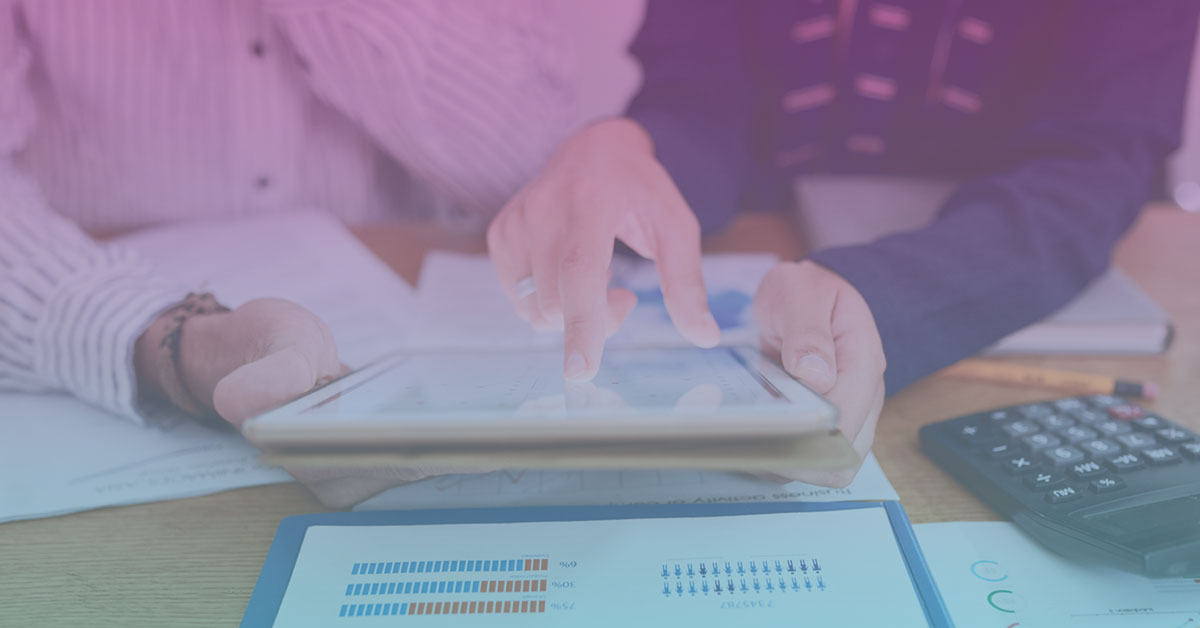
In this guide, we’ll walk you through how to manage student finance management, handle student payment tracking, and simplify processes like automated invoicing systems and setting up recurring payments for classes. Exoclass offers an intuitive platform for educational institutions to streamline financial management with ease. While the system continues to take care of invoicing and communication with students on your behalf, there are instances when certain customers may require additional financial changes. So today, let’s talk about how to make such changes.
As you know, you can find information about all registered students in the ‘Students’ section. Here, by clicking on a student’s name, you will open the student profile, which contains detailed information related to the student, their attended groups, and their balance.
The balance is a table that displays all financial records related to the student: initial registration, monthly deductions, or deductions after each attended session, credits, and debits. Exoclass student payment tracking feature ensures that every financial transaction—registration fees, deductions, or adjustments—is meticulously logged.
Balance credit is an additional amount that you can add to a student’s balance as a discount. Typically, a credit increases the balance by changing its amount to a positive value. This amount is absorbed over the course of attending the group or added as a discount to the next invoice.
Speaking of balance debit, it is the opposite of credit, and you can add it to a student’s balance as a debt. Debit usually reduces the balance by changing its amount to a negative value. This amount is deducted from the positive balance, and if it is insufficient, it is added to the nearest invoice.
To add credit or debit to a student’s balance, click the ‘Add Record’ button located above the balance table.
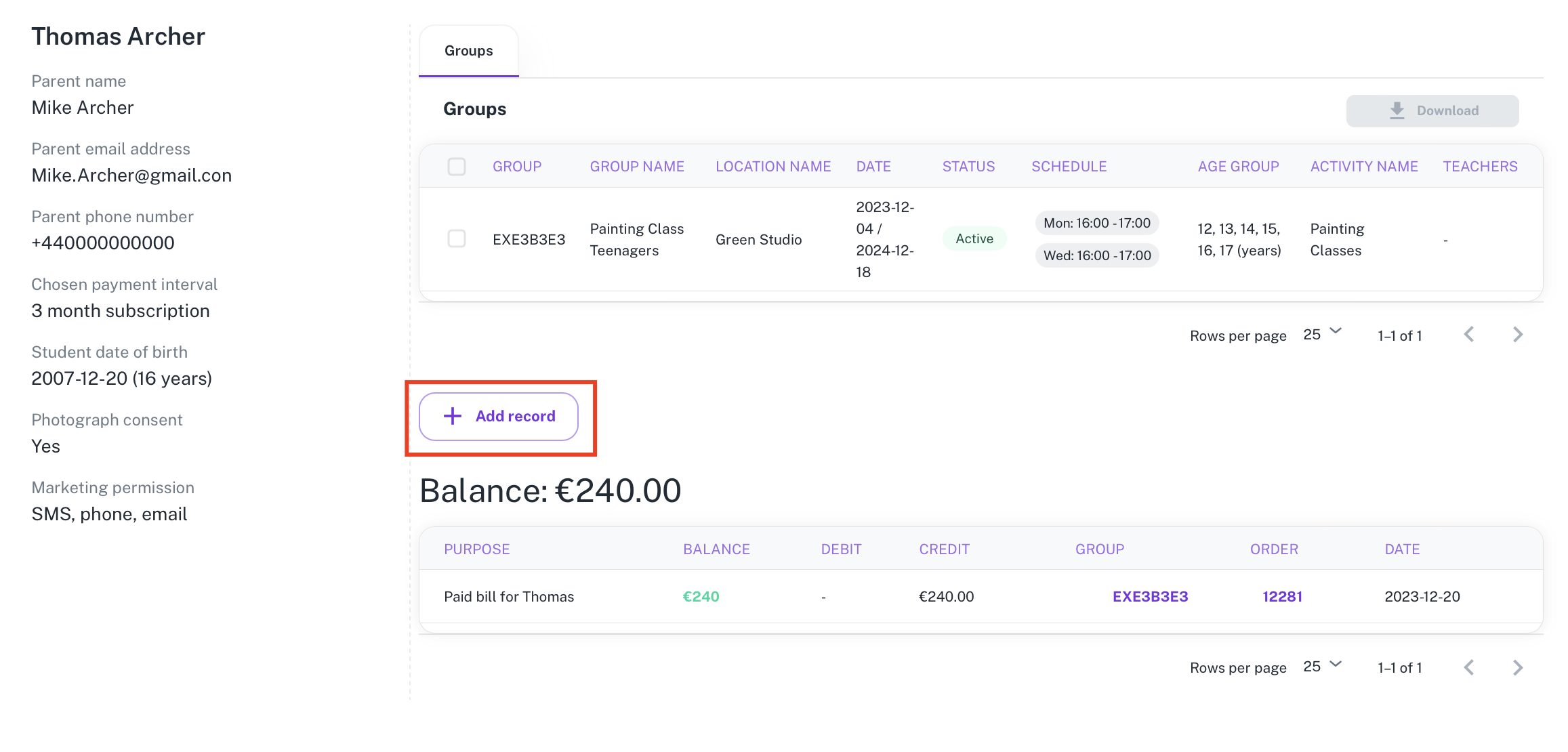
Clicking this button will open a window where you will need to select/enter the following information:
– Select the record type (credit/debit)
– Select the participant (if one customer has registered multiple participants, you can choose from all of their registered participants)
– Select the group (if the student attends multiple groups, you can choose the specific group for which you want to make the change)
– Enter the desired amount (whole number)
– Specify the reason (not mandatory, but it will be displayed in the balance, making it easier to understand the reason for the change).
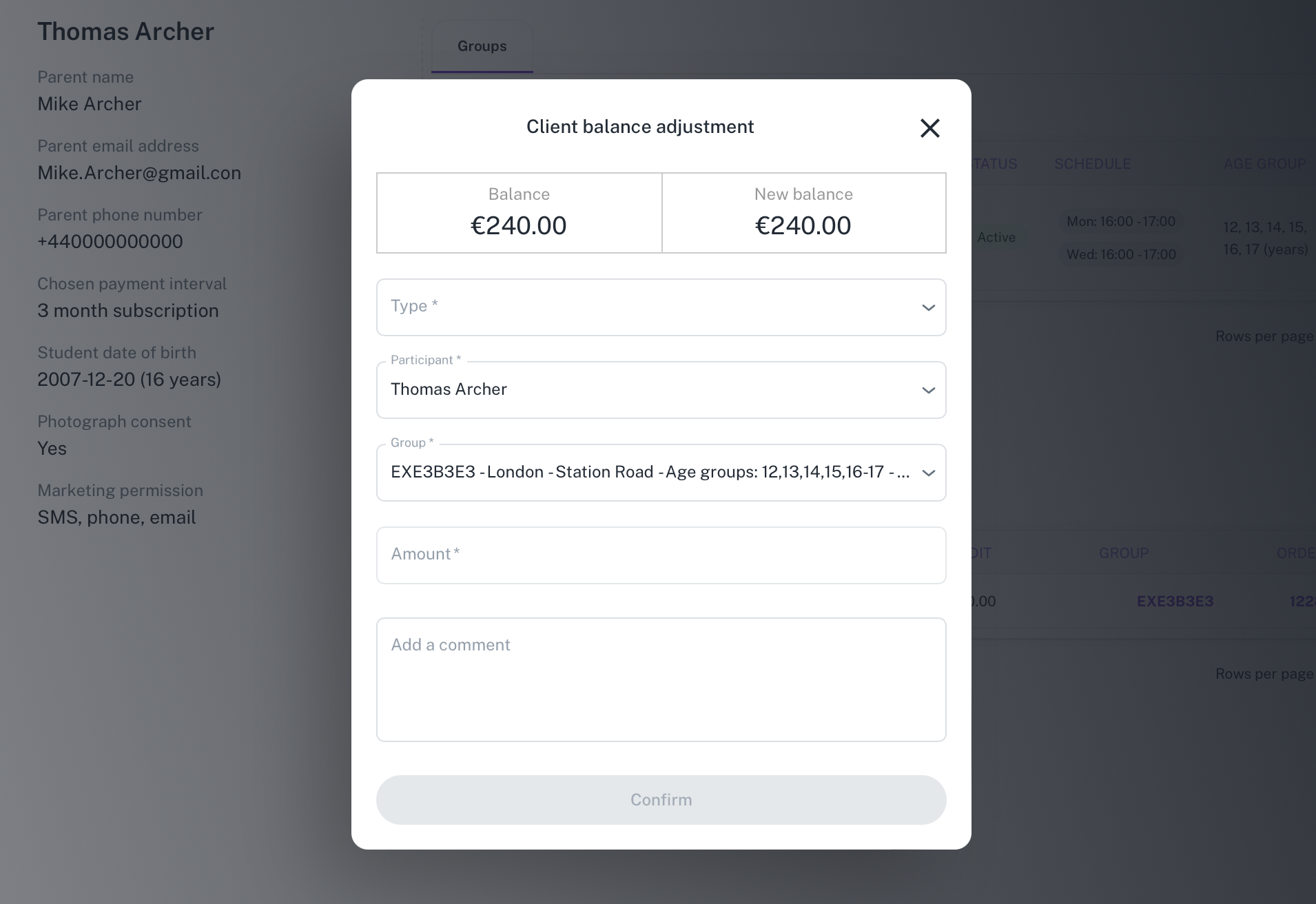
After entering this information, simply click the ‘Confirm’ button, and your change to the balance will be recorded as an additional line at the top. Exoclass financial management software allows you to track these changes in real-time, ensuring all updates are seamlessly reflected in student records.
Note: if one client registered more than one student, we recommend making balance adjustments in separate student profiles. This way, the final sum for each student will become clearer.
Next to the balance, you will also find the ‘Payment Schedule’ section, where you can see all planned invoice dates and amounts until the end of the group attendance.
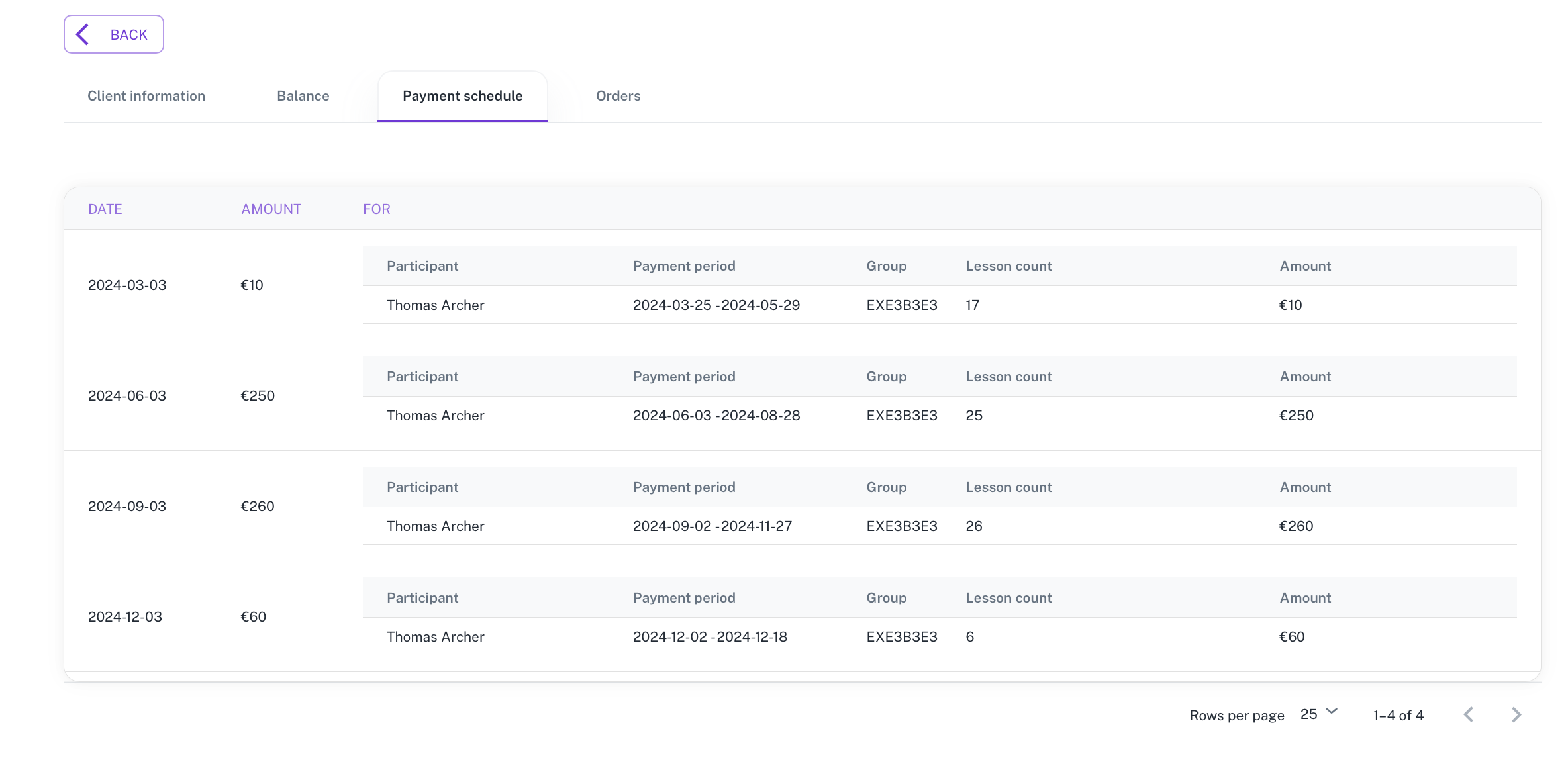
Since the balance is directly related to the payment schedule, all credits and debits are also displayed in the payment schedule, increasing or decreasing the payable amount for the nearest invoice.
Recurring payments for classes are automatically calculated, making it easier to anticipate future payments. This integration eliminates manual errors, letting the automated invoicing system handle updates
Late payments are common challenges in student finance management, but Exoclass provides solutions. The invoice reminders feature allows you to set up automatic notifications for overdue invoices.
While invoices are automatically sent on your preselected day, you can send periodic reminders to customers who are not in a hurry to pay. These reminders act as incentives to pay invoices faster. You can set up these reminders by clicking on the round avatar in the upper right corner, navigating to the ‘Account Settings’ section, and then selecting ‘Invoice Reminders.’
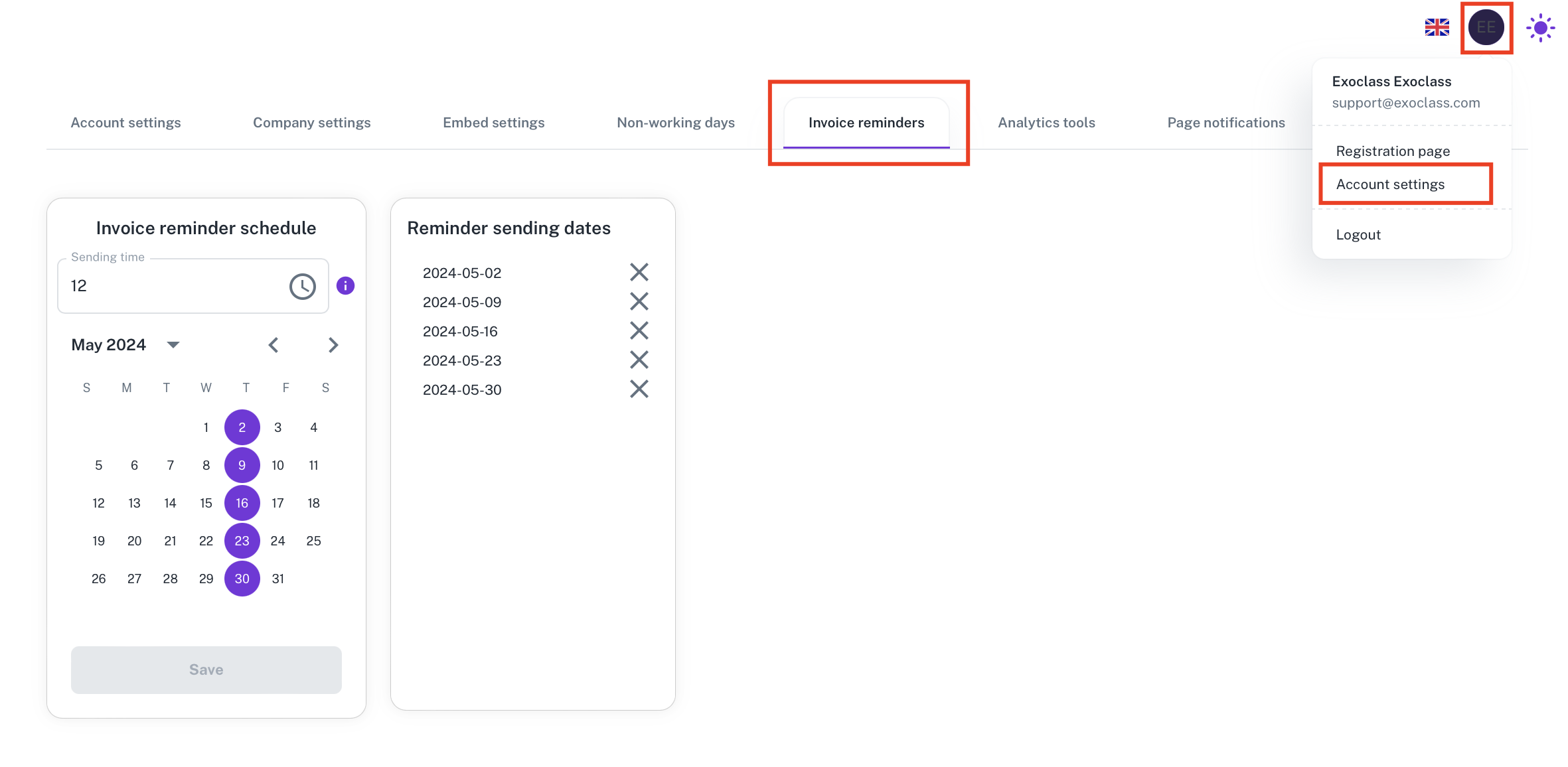
In this section, you will see a calendar where you can select days and set the time for sending your invoice reminders. Since invoice reminders are sent only to students who have not paid their invoices, you don’t need to worry about sending too many reminders, as once the invoice is paid, the customer will no longer receive reminders for that month.
We recommend setting up invoice reminders at least once a week before the end of the month. This way, you ensure that even the slowest-paying customers will be reminded that you are still waiting for payment for the groups.
This Exoclass functionality supports student payment tracking, ensuring customers are gently reminded to settle outstanding invoices without manual intervention.
Managing finances doesn’t have to be complicated. With Exoclass’s student finance management tools, you can automate invoicing, track payments, and set up recurring payments for classes with ease. These features save time, improve accuracy, and enhance the student experience.
Ready to simplify your financial workflow? Start your free trial of Exoclass today and see the difference!
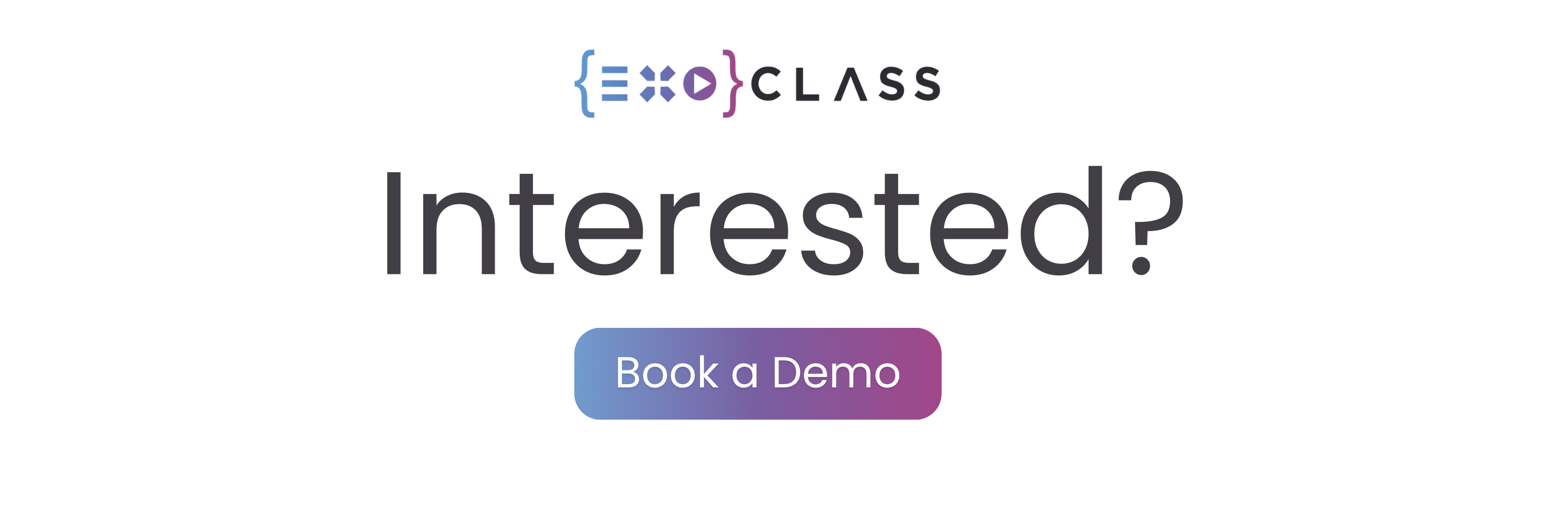
1. How does Exoclass automate student finance management and invoicing?
Exoclass simplifies student finance management through an automated invoicing system that generates and sends invoices based on the selected payment plans. The system tracks recurring payments for classes, deducts fees automatically, and adjusts balances in real time. If a student has outstanding payments or credits, the system reflects them in the next invoice. This automation ensures accuracy, eliminates manual errors, and saves time for educational organizations.
2. How can I track student payments and manage balances?
The student payment tracking feature in Exoclass provides a detailed financial overview for each student. Under the student’s profile, you can see all transactions, including initial registration fees, monthly payments, credits, and outstanding debts. Balance adjustments—such as discounts (credits) or additional fees (debits)—can be made manually and are automatically applied to the next invoice. This ensures that every transaction is accurately recorded, keeping finances transparent and organized.
3. What happens if a client doesn’t pay their invoice on time?
Unpaid invoices are flagged in the student payment tracking system, and clients with overdue balances appear in the “Debtors” section. Exoclass allows you to send invoice reminders to notify clients about overdue payments, ensuring they are reminded before the next billing cycle. If the invoice remains unpaid, the automated invoicing system will carry forward the balance and apply it to the next invoice. This system minimizes missed payments while keeping financial management efficient.
4. Can Exoclass handle refunds and balance adjustments
Yes, refunds can be issued through the financial management software, though actual payments must be processed via an external provider like Stripe. Refunds affect the student’s balance and will be reflected in the payment schedule, reducing or eliminating future invoice amounts. Additionally, you can adjust balances manually by adding credits (discounts) or debits (extra charges), ensuring accurate financial records.
5. How do recurring payments for classes work, and what payment options are available?
Exoclass supports recurring payments for classes, allowing students to be charged automatically at set intervals—monthly, per session, or for a full-term subscription. The automated invoicing system ensures payments are collected without manual intervention, making financial processes seamless. Payment methods include Stripe, bank transfers, and cash, with all transactions recorded in the system. This flexibility ensures parents and students can choose the best payment plan while keeping finances well-managed.
